This post will guide you through step by step on how to install the VegasHero WordPress theme and setup your site with dummy content to look like our demo.
Download the theme zip file which is named something like this (version numbers may vary):
– vegashero-theme-v1.9.0.zip – if you are installing the casino theme
– vegashero-sportsbetting-v1.2.1.zip – if you are installing the sports betting theme
Installing Theme and Required Plugins
- Login to your WordPress admin and navigate to Appearance / Themes and click on “Add New”
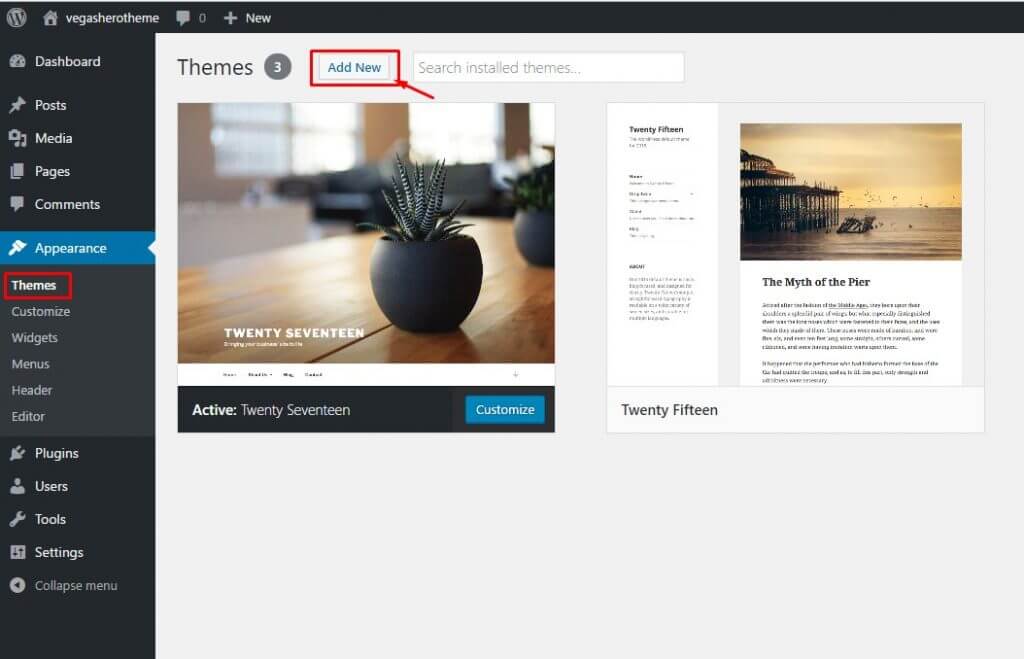
- Click “Upload Theme” which will open a file browse panel
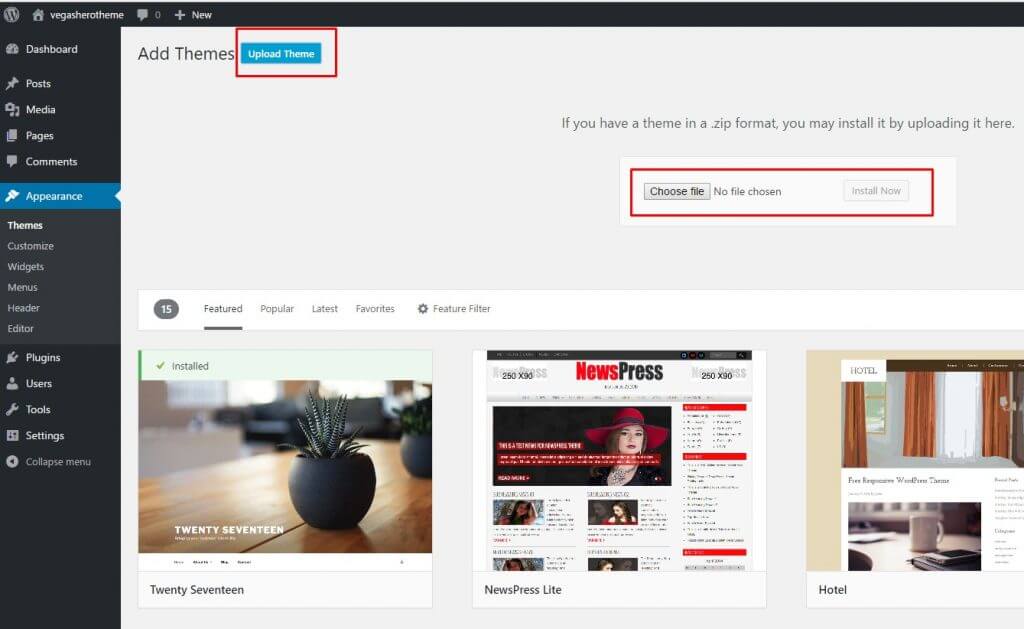
- Browse for your theme zip file and Open it
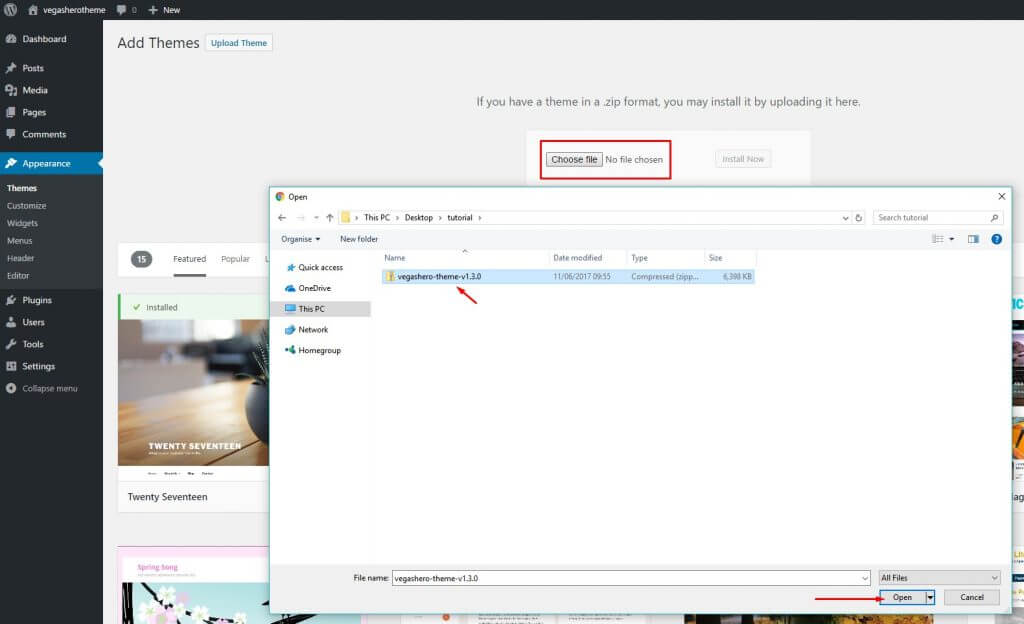
- Once uploaded click on “Activate”
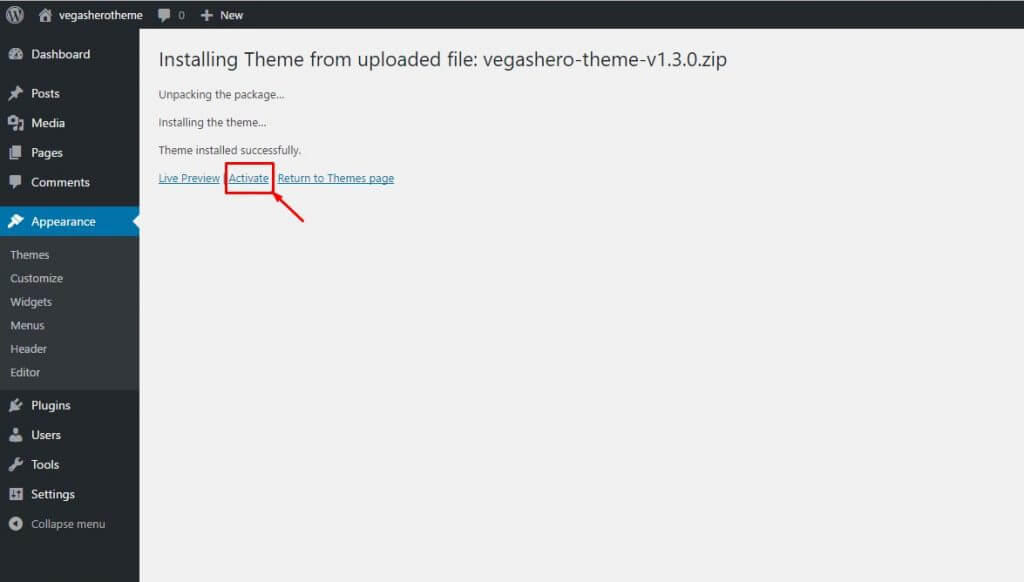
- After the Theme is activated you can “Begin installing plugins”. (If you are planning to use a child theme please make sure you install the required plugins first while the parent theme is active. Once all plugins are active you can install the child theme and activate it).
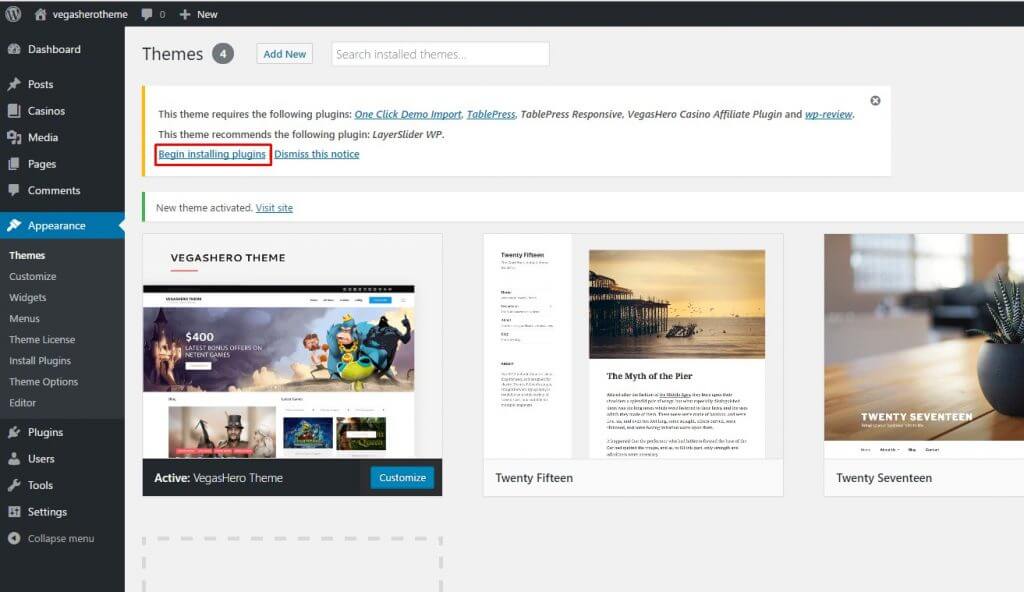
- Select all plugins by ticking the top checkbox and select Install in the Bulk Actions dropdown. Then click on the Apply button.
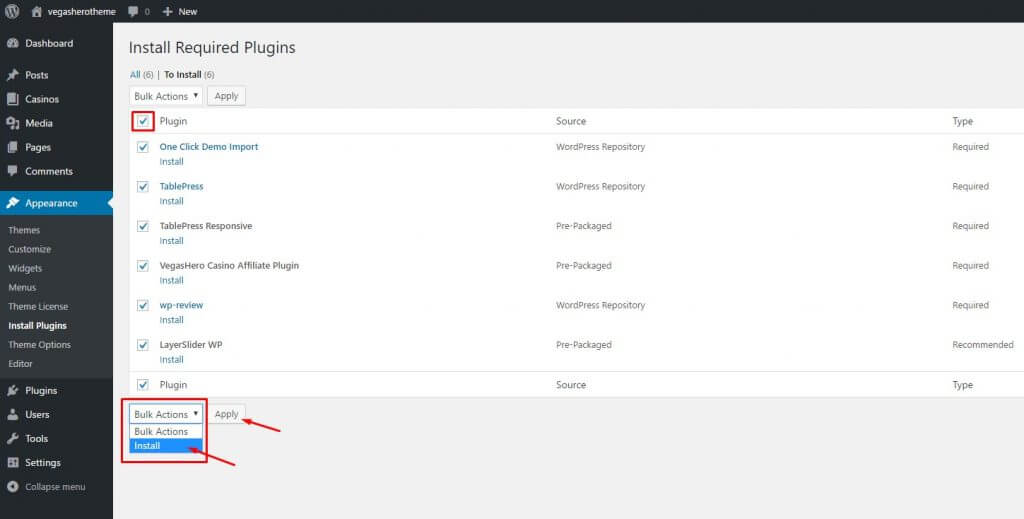
- Activate the VegasHero Casino Affiliate Plugin (if prompted) – the rest of the plugins should auto-activate
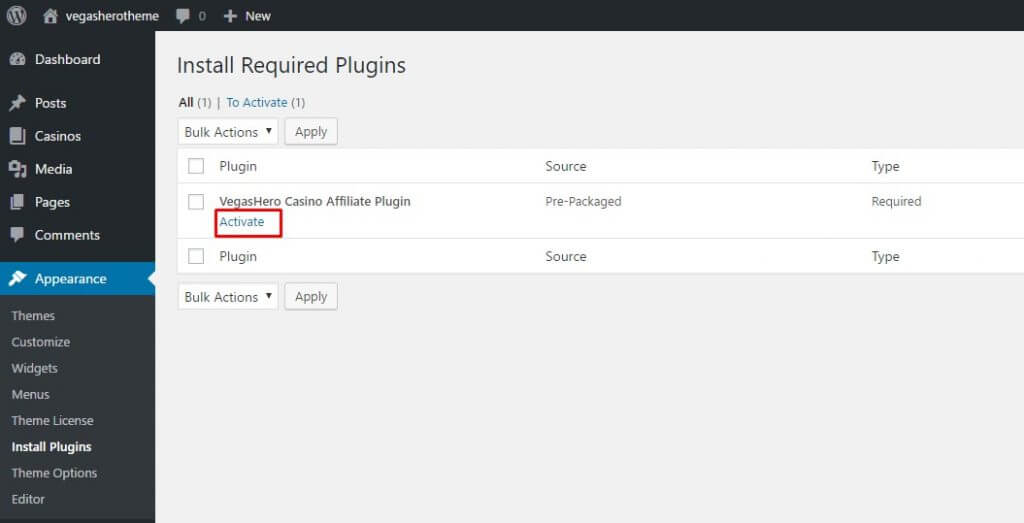
Importing Demo Data
- Now that all the required and recommended plugins are installed you can import the demo content
You ONLY need to do this in case you want to start a new site and you want your initial setup to look like our demo. This provides a good base to get started with and it’s easy to customize your site once you have the dummy content imported.
Please note that the Demo Import Data will override certain settings of your site if you have already done customization – menus, widgets, customizer settings will be overwritten and numerous pages, posts and images will be added.
To import the demo data navigate to Appearance / Import Demo Data and click on the big blue button.
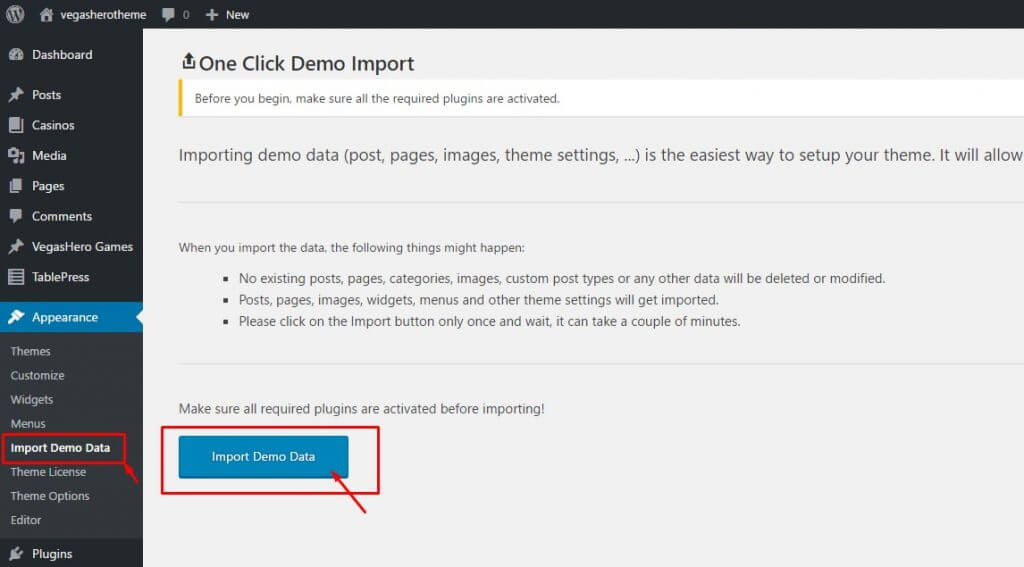
- Please be patient and wait while the “Importing, please wait!” message is showing on your screen – do not navigate to any other page. It may take up to 3-4 mins depending on your server resources.

- Make sure you wait until the final confirmation screen is shown.
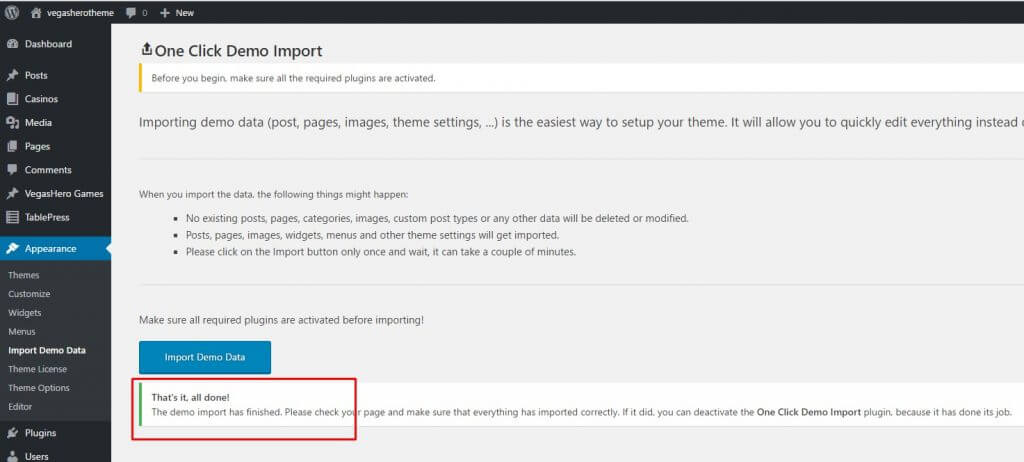
- If you see the confirmation message you are all done.
Next Steps:
You can do 3 additional things you to make your site look completely the same like our demo:
Once you are done with all the steps you can start customizing options and adding content.