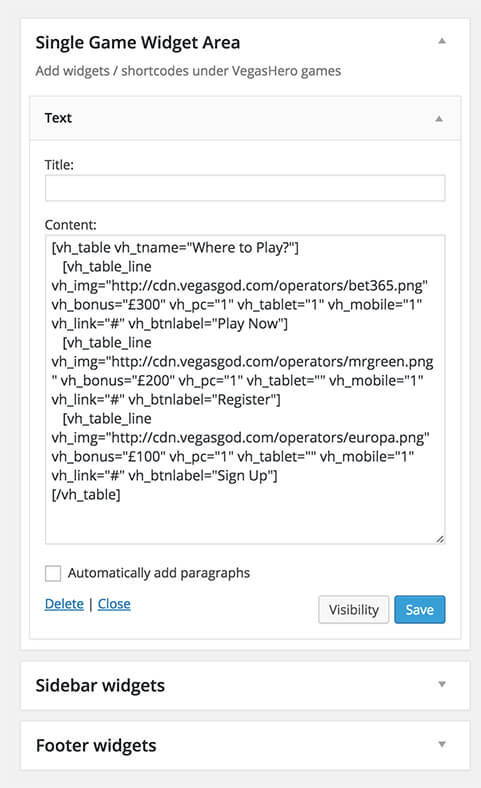You can easily add your own casino affiliate offers on game pages via creating a table with the VegasHero table shortcode.
Here is an example of a table you can create with the table shortcode:
| Where to Play? | Bonus | Compatible Devices | |
|---|---|---|---|
 | £300 | Play Now | |
 | £200 | Register | |
 | £100 | Sign Up |
Above example is produced by the following shortcode:
[vh_table vh_tname="Where to Play?" vh_bonushead="Bonus" vh_devicehead="Compatible Devices"]
[vh_table_line vh_img="https://cdn.vegasgod.com/operators/bet365.png" vh_bonus="£300" vh_pc="1" vh_tablet="1" vh_mobile="1" vh_link="#" vh_btnlabel="Play Now"]
[vh_table_line vh_img="https://cdn.vegasgod.com/operators/mrgreen.png" vh_bonus="£200" vh_pc="1" vh_tablet="" vh_mobile="1" vh_link="#" vh_btnlabel="Register"]
[vh_table_line vh_img="https://cdn.vegasgod.com/operators/europa.png" vh_bonus="£100" vh_pc="1" vh_tablet="" vh_mobile="1" vh_link="#" vh_btnlabel="Sign Up"]
[/vh_table]
To add your own affiliate tracking links using the above code example you need to replace the # bit in the parameter vh_link=”#” for each casino you promote.
Where do I add this?
- Go to Appearance > Widgets
- Open the Widget area labeled Single Game Widget Area
- Paste your custom shortcode into the Content area
- Click Save
Shortcode parameter reference:
| Attribute | Description | Value |
|---|---|---|
| vh_table | Creates offer table | none |
| vh_tname | Displays the table name | Any text you like |
| vh_bonushead | Displays the Bonus column title | Any text you like |
| vh_devicehead | Displays the Device compatibility column title | Any text you like |
| vh_table_line | Creates a new table row | none |
| vh_img | Displays a casino/offer image | Any image URL path (recommended img size for perfect display: 180×90 pixels ) |
| vh_bonus | Displays casino/offer bonus amount | Any text you like |
| vh_pc | Displays Desktop device icon under the “Compatible Devices” column | 1 |
| vh_tablet | Displays Tablet device icon under the “Compatible Devices” column | 1 |
| vh_mobile | Displays Mobile device icon under the “Compatible Devices” column | 1 |
| vh_link | Your affiliate URL that will be added as a link for the casino/offer image and the button | URL path |
| vh_btnlabel | You can customize the button label by entering any text here | Any text you like |
| vh_target | If set to “new” the thumbnail and CTA button links will open in a new window | new |
| vh_rel | Add nofollow or noindex (or both) parameter to links | noindex, nofollow |
| vh_tnctext | Display a Terms & Conditions external link – set the text for the link anchor | Any text you like |
| vh_tnclink | Set URL link for the Terms & Conditions external link | URL path |
| vh_tncinfo | Display a longer terms “more info” text when you click on the “i” icon next to the terms & conditions link. The text added here will also show as a link hover hint on desktop | Any text you like |
| vh_reviewtext | Display a Full Review link under the affiliate link button – set the text for the link anchor | Any text you like |
| vh_reviewlink | Set URL link for the Full Review link | URL path |
| vh_rating | Display review stars for a specific casino post (requires WP Review reviews added to a post). You need to add the post ID of the casino / bookmaker review here for the start to display. This replaces the Compatible devices column – you can’t display both at once. Either rating stars or device icons. | post ID of reviewed casino/bookmaker |
You can use the table in any area of your website, the shortcode is compatible with:
- posts (including Vegas Hero custom post type)
- pages
- widgets
We recommend that you add the shortcode to the “Single Game Widget Area” to display your customized table underneath each casino game.